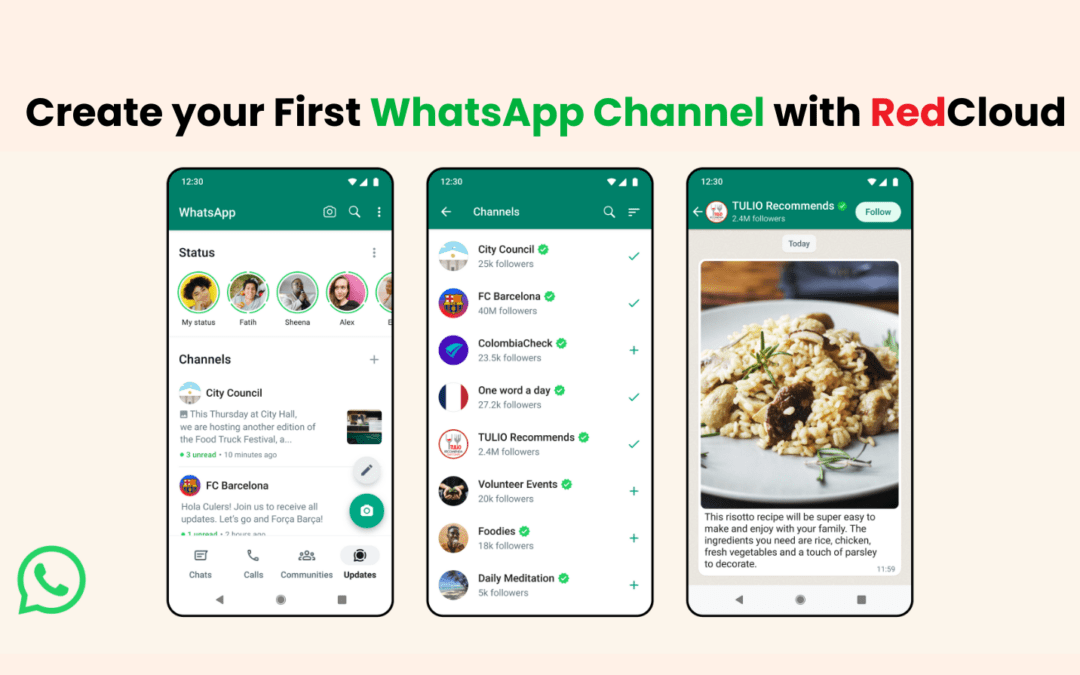This comprehensive guide will walk you through creating your first WhatsApp Channel on various devices and how to use it effectively.
Understanding WhatsApp Channel:
It is a feature that allows businesses to interact directly with their audience and customers via WhatsApp. It allows the broadcasting of messages to a large audience easily with one-way interaction. In WhatsApp Channel, members cannot interact with each other and it is designed for participants who opt-in to receive updates.
Make sure your WhatsApp is the latest version
The first step to initiating a WhatsApp channel is to ensure your WhatsApp is up-to-date.
- You can update it by visiting your app store and starting the update manually.
- If the feature isn’t visible after updating, it may not be available to everyone yet. You can join a waitlist to get notified when it becomes available.
Making WhatsApp Channels on Various Software Devices:
- Android Devices:
- Open your WhatsApp (business) account on your WhatsApp application.
- Go to the Updates tab and click on the (+) icon.
- Select the “New channel” option and follow the onscreen prompts by clicking “Continue.”
- Enter a channel name to finish the setup. You can change it later
- Add a description and an icon to personalize your channel. The description should explain the channel’s content.
- Upload an icon for your channel; it can be an emoji, a sticker, or an image.
- Click “Create channel” to complete the process.
- For iOS Devices:
- Open the WhatsApp application on your iOS device.
- Log in to your business account.
- Navigate to the Updates tab.
- Tap the (+) icon in the Updates tab.
- Choose the “New channel” option and follow the on-screen instructions by tapping “Continue.”
- Add a brief description and an icon to customize your channel.
- Select an emoji, sticker, or image for your channel’s icon. You can upload an existing image or take a new one during the setup process.
- Using WhatsApp Web (Browser)
- Log In:Open WhatsApp Web and sign in with your business account.
- Access Channels:Click on the “Channels” icon to see existing channels.
- Create a New Channel:Click the (+) icon and choose “Create channel.”
- Setup:Select “Get Started,” then follow the instructions to input a channel name, description, and icon.
Working with WhatsApp Channels
Posting Text Content with Links:
- Open Your Channel: Access your channel to start posting.
- Curate and Format Posts: Create and format your content.
- Insert Emojis: Add emojis available in WhatsApp to enhance your posts.
- Add Links: Links will display as previews with images if available. Click the arrow to share your update.
Sharing Images and Videos:
- Add Media: Click the “+” icon in your channel to upload images and videos.
- Capture or Select Media: Use the camera to take photos or record videos, or select from your gallery.
- Edit Media: Edit your media by adding text, emojis, blurring sections, and adjusting quality.
- Add Captions: Tap on the image and type your caption.
- Save Options for Followers: Keep in mind that followers can save shared media to their devices.
How can you use WhatsApp Channels?
WhatsApp Channels are utilized by businesses and organizations to send broadcast messages and updates to a large group of subscribers who have opted to receive information. They are commonly used for various purposes, such as:
- Customer Updates: Sending product updates, announcements, and news directly to customers.
- Promotions and Offers: Sharing exclusive deals, discounts, and promotional offers with subscribers.
- Customer Support:Providing quick responses to customer inquiries and support requests.
- Event Updates: Informing subscribers about upcoming events, webinars, or special occasions.
- Feedback and Surveys: Gathering feedback through polls or surveys to understand customer preferences.
- Educational Content: Sharing tips, tutorials, or educational content related to products or services.
- Internal Communications: used for internal team communication and updates.
WhatsApp Channels enable businesses to maintain direct and personalized communication with their audience, enhancing engagement and fostering stronger customer relationships.
WhatsApp Channels are incorporated with tools that can help with personalization of content to reach the target groups, enabling automation that is suitable for increasing brand awareness.
In conclusion, WhatsApp Channels one come with limited features compared to WhatsApp Groups but help you boost your customer interaction effectively through one-way communication.
Ready to elevate your customer engagement with WhatsApp Channels? Start creating yours today with RedCloud! Let’s connect your business with seamless communication and impactful marketing strategies with WhatsApp Channels personalized to suit your requirements.
Contact us now to get started!